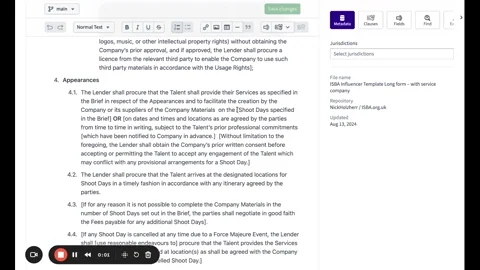Informational text, Optional Clauses and Alternative Clauses
GitLaw helps you easily mark and manage different parts of a contract, making navigation more intuitive.
Here's how you can use it:
1. Help Text
Help TextUse this feature to mark up any text that provides guidance or explanations but is not part of the contract itself. To do this:
- Select the text you want to mark.
- Choose "Help Text" from the editor panel. You'll see it instantly appear within a help box.
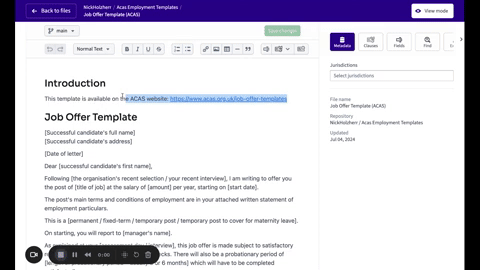
2. Optional Clauses
Optional Clauses allow you to identify which sections of the contract can be toggled on or off.
To mark a clause as optional:
- Select the paragraph you want.
- Click on the "Clauses" dropdown and choose "Mark as clause."
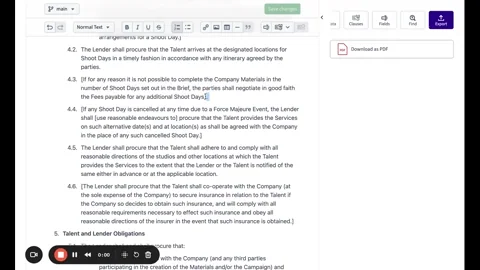
3. Optional and Alternative Clauses
You can combine optional and alternative clauses as needed. To do this:
- Mark each clause individually.
- Select the paragraph you wish to modify.
- In the "Clauses" dropdown, select "Mark as clause."
- For alternative clauses, select the clauses you want to modify, click "Actions," and then choose "Alternatives."
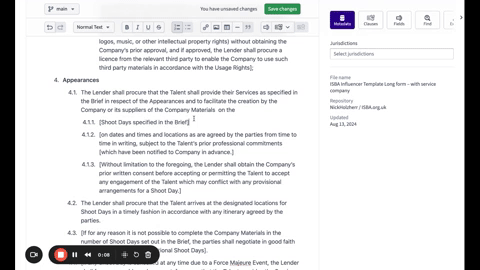
4. Formatting the contract for Optional Clauses and Alternative Clauses.
If you have optional or alternative wording drafted as one large paragraph, you'll need to split it into separate paragraphs or bullet points. This ensures GitLaw's Optional/Alternative Clause features work correctly. Adjust the paragraph formatting if necessary to take full advantage of GitLaw's advanced editing tools.